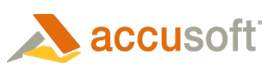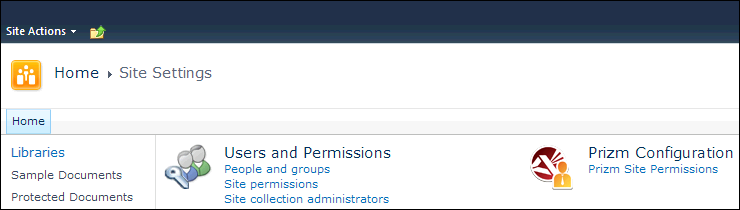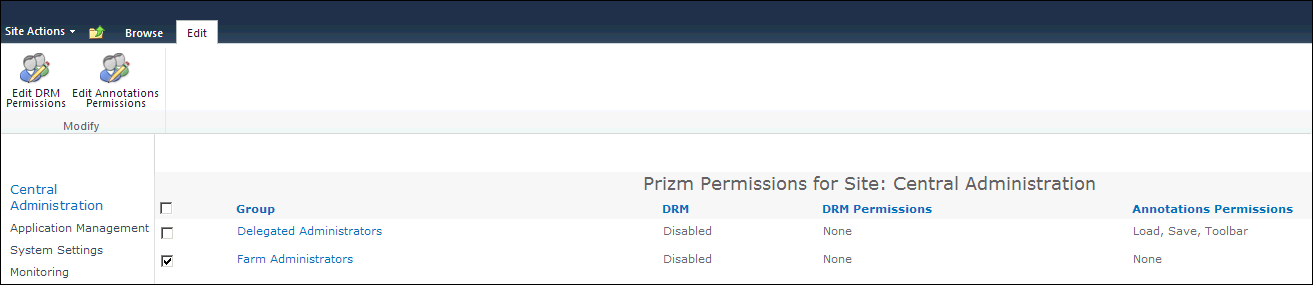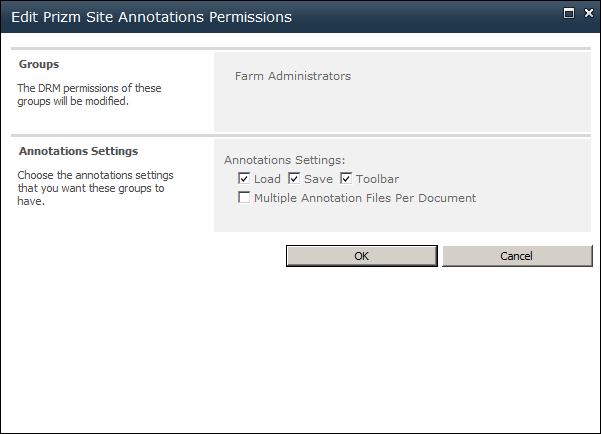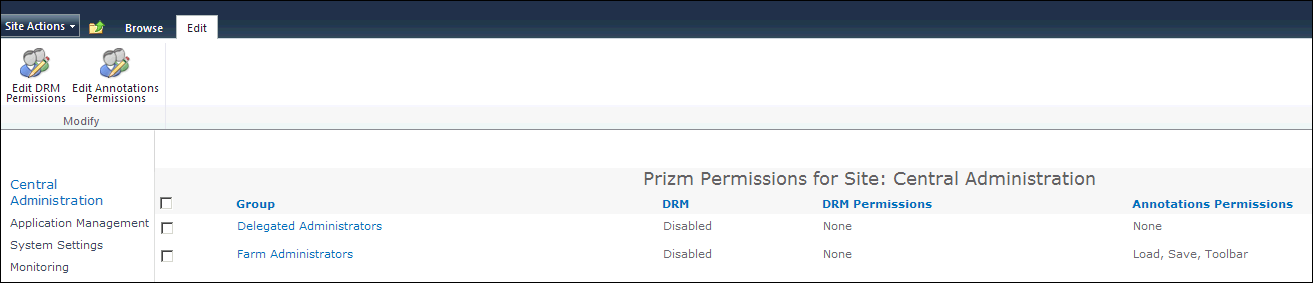To configure Annotations at the site level, follow these steps:
- Open the site where you want to configure Annotations.
- Click on Site Actions, then click Site Settings.
- Under the Prizm Configuration heading, click on Prizm Site Permissions:
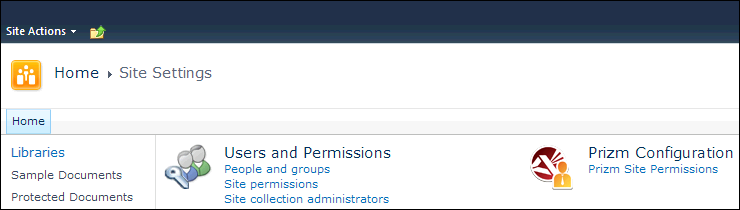
- The Prizm Permissions page for the site displays. The table on this page shows the DRM permissions and annotations permissions that are currently set for each group. Select one (or more) groups to configure for Annotations and then select Edit Annotations Permissions:
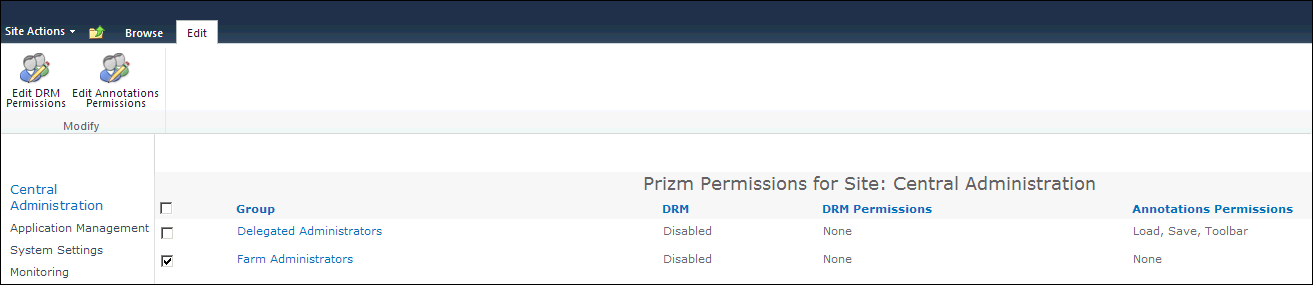
- The Edit Prizm Site Annotations Permissions window displays. Under Annotations Settings, select the desired site-wide annotations settings and permissions for the group(s). Check Load, Save, Toolbar and/or Multiple Annotation Files Per Document as desired:
 |
If no groups are selected when you select Edit Annotations Permissions, the Edit Annotations Permissions dialog will include a People Editor you can use to specify which groups the settings apply to. |
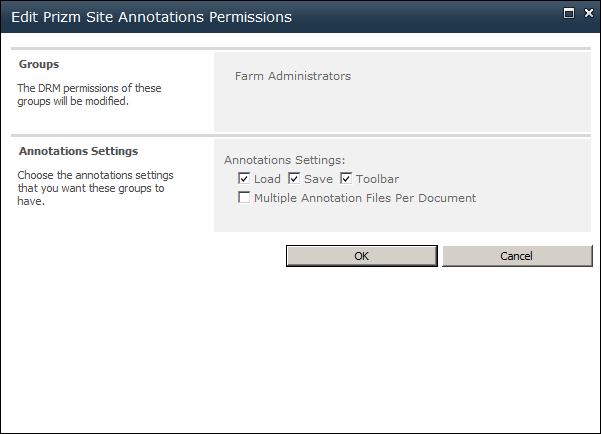
- Click OK and your settings are saved. You will be able to view the new settings in the Annotations Permissions column on this page:
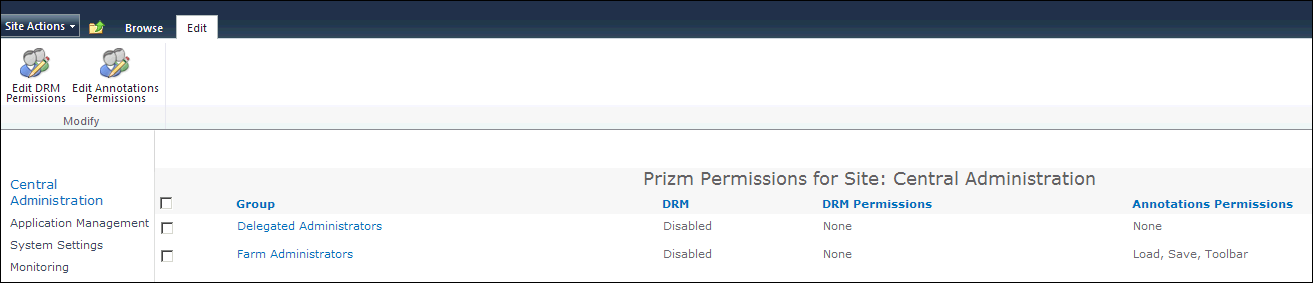
 |
If you want to configure Annotations for another site, repeat these steps. |